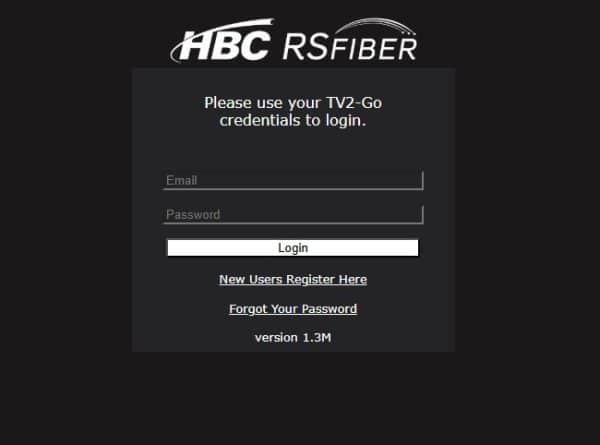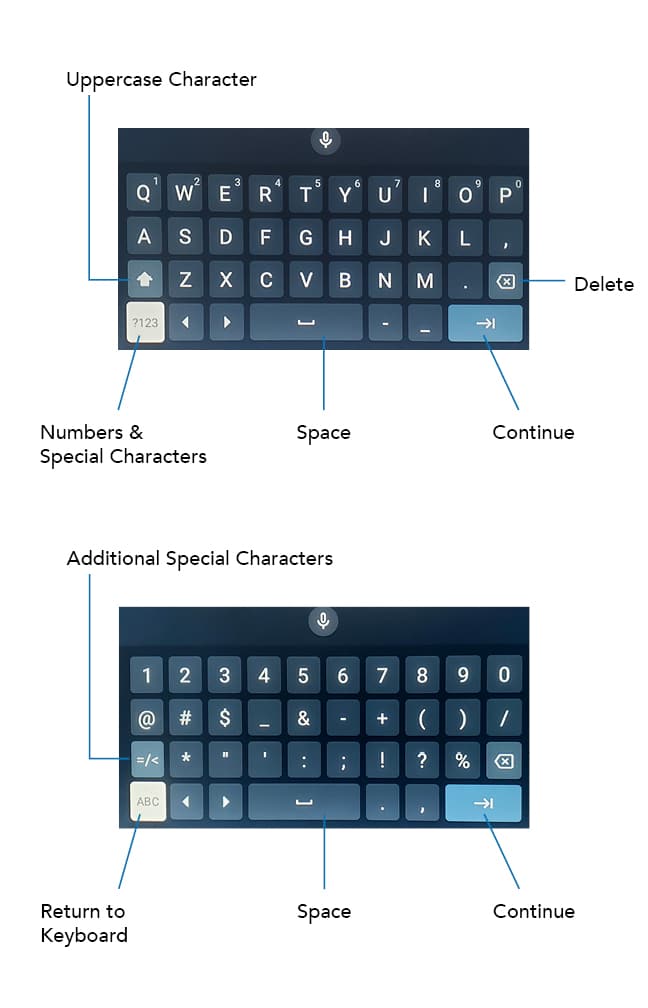Sign In
Occasionally, the HBC+ Video app may sign you out. This can occur after updates have been released to improve service, address known issues, or introduce new features. If you open the HBC+ Video app and see a screen displaying the HBC and RS Fiber logos prompting a sign in (as shown below), simply follow the below steps to regain access.
These sign in instructions are designed for using the app on a streaming device connected to your TV. If you’re using a mobile device or browser, the login process will be the same, though some buttons, labels, or on-screen prompts may look slightly different.
Start the Sign In Process
- Press the OK/Select button on your remote. This will bring up an on-screen keyboard.
- If you’re using a Pontis box and remote, the OK/Select button is the black circle in the middle of the white circle wheel.
Enter Your Email Address
- Using the on-screen keyboard, enter the email address linked to your HBC+ Video account.
- This is also the same email address for your RS Fiber TV2-Go (WTVE) account.
- Select the Continue button when finished.
Enter Your Password
- Using the on-screen keyboard, enter the password linked to your HBC+ Video account.
- This is the same password you created when your service was first setup, unless you have changed it.
- This is also the same password for your RS Fiber TV2-Go (WTVE) account.
- If you don’t remember your password, please contact us and we’ll send a password reset link to your email.
Submit Your Sign In Information
- After your password has been entered, press the Submit button.
- If you’re using a Pontis box and remote, the Submit button is located at the bottom right corner of your on-screen keyboard, in the same place as the Continue button.
Accessing Your HBC+ Video Account
Once you’ve entered the correct email and password, the HBC+ Video app will automatically sign you in. Your TV will then show either the User Profile selection screen or the Program Guide (TV Guide).
- If you see a red error message, it means either the email address or password was entered incorrectly. Press the Select button on your remote to bring the keyboard back up and repeat the steps for entering your credentials.
Password Reset
If you don’t remember your password, please contact us and we’ll send a password reset link to your email, or follow the instructions below.
- To reset your HBC+ Video app password, visit rsfiber.coop/tv2go.
- If prompted, select RS Fiber from the “Select Your TV Provider” drop down menu.
- Click the Forgot Your Password hyperlink.
- Enter your email address, click the checkbox for “I’m not a robot”, and then click the Lookup button.
- A confirmation screen will appear—check your email for a link to finish resetting your password.
- To help ensure delivery of your activation email, please add registration@watchtveverywhere.com to your address book or Safe Senders list for the email address you register.
- Follow the instructions in the email and click on the password reset link within the email.
- You will be directed to a page where you can create a new password. You will need to confirm your new password by re-entering it.
- Click the Submit button to save your changes and finalize your password reset.
Master PIN
Some account management actions, including editing users and Parental Controls setup, will require a Master PIN number be entered. By default, your Master PIN has been set to “1234“.
Changing your Master PIN
- Press the Menu button or Back button twice on your remote to display the Menu Panel on the left side of the screen.
- Scroll to the bottom of the Menu Panel and select your User Profile icon.
- Select My Profile, then select Change PIN.
- Enter your new Master PIN number and re-enter it again to confirm.
-If you’ve forgotten your Master PIN or “1234” isn’t working, please contact Technical Support. Changing your password in-app is not supported at this time. To change your password, visit rsfiber.coop/tv2go and select MANAGE ACCOUNT.
Not seeing all channels?
At the top of your Program Guide, you will see filters/categories including: All channels, Education, Food & Travel, Kids & Family, etc. If you are not seeing all channels, you may have inadvertently selected a a filter/category.
To display all channel when in the Program Guide, simply navigate to the top of your screen and select All Channels.
Missed a previously aired show?
If your show aired within the past 72 hours, you can use the Catchup TV feature to watch it. Just scroll backward in the Program Guide until you find the show you want.
- Press the OK/Select button on your remote to get more information about a program. Press the OK/Select button again to play the program.
For additional help or support contact RS Fiber Technical Support at (800) 628-1754.