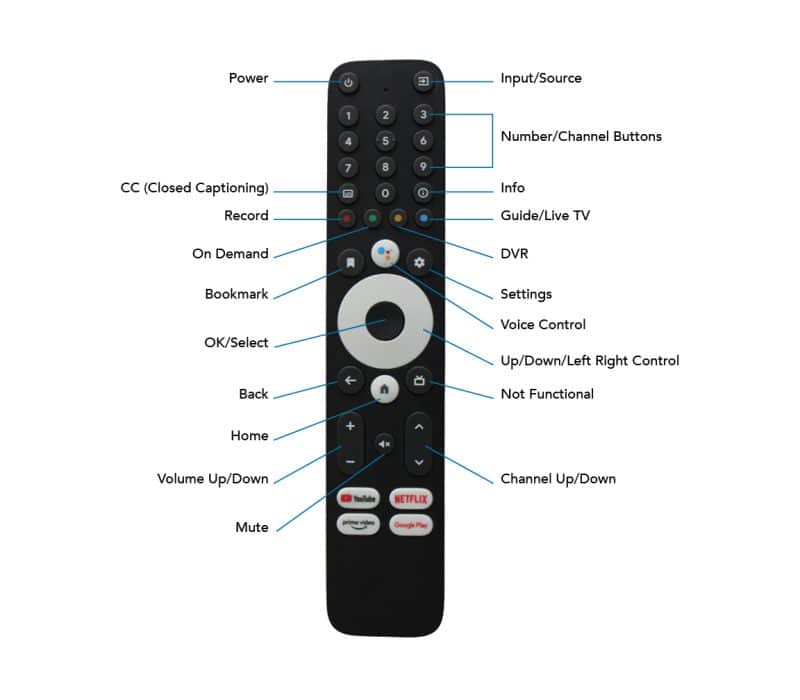Turning the Box On/Off
- Point the remote at the box and press the Power button.
- The box will display a rectangular white light on the front when the unit is on.
Connect the Pontis Box to the Internet
- Press the Settings button on your remote.
- Use the white circular button on your remote to navigate down and select Network and Internet.
- Choose your available network from the list, or click See All.
- Enter your WiFi password and click the right arrow button on the bottom right corner of your on-screen keyboard.
Disconnect the Pontis Box from the Internet
- Press the Settings button on your remote.
- Use the white circular button on your remote to navigate down and select Network and Internet.
- Choose your available network from the list, or click See All.
- Choose Forget Network and the box will no longer be connected to that network.
- If the box has been connected to multiple networks previously, you may need to repeat the above steps to remove from all networks.
Hardwired Pontis Box Connection
If your Pontis box is hardwired (there is a cord connected to the LAN port as shown in the picture above), be sure there is an ethernet cord connected to the LAN port at the back of the box, and connected to either a port in the wall, or directly to your router or Mesh unit.
Changing Input/Source for Your TV
- Press the Input/Source button on the top right your remote and continue to press the button until it highlights the input/source you would like to use.
Turning Closed Captions On/Off
- Press the button directly below the number 7 button on your remote.
Remote Troubleshooting
- If no lights turn on when pushing any button on the remote, change the batteries.
- If changing the batteries does not work, try programming/re-programming the remote:
- Press the Settings button on your remote.
- Use the white circular button to navigate to and select Set Up Remote Buttons.
- Select your TV model.
- Select Set Up Buttons.
- Follow the on-screen instructions.
- Once the remote has been set up, there will be a checkmark next to it.
If the issue still persists, please contact us.
Back Button
Pressing the Back button will take you back to your previous screen.
Home Screen Apps
If you want to reorder/organize your home screen apps, follow the below steps:
- From the home screen, highlight the app you want to move.
- Press and hold the Select button on your remote until a pop-up appears.
- Displayed options will be: Open, Move, or Remove from Favorites. Select Move and use the white circular button to move the app to your desired position.
Turn On/Off Video & Audio Previews on the Home Page
- Press the Settings button on your remote.
- Use the white circular button to select Device Preferences, then select Home Screen.
- Click the toggle to Enable Video Previews or Enable Audio Previews on or off.
- On=Blue; Off=Gray
Reboot Your Device
- Press the Settings button on your remote.
- Use the white circular button to select Device Preferences, then select Reboot.
- Select Reboot again.
- Click Yes and it will show a pop-up stating “Restarting”.
This will reboot your device and should only take a few minutes. Once it restarts, you shouldn’t need to sign back in to any apps or accounts.
Force Stop an App
- Press the Settings button on your remote.
- Use the white circular button to select the app you want to stop.
- Select Force Stop and click OK.
Uninstall an App
- Press the Settings button on your remote.
- Use the white circular button to select the app you want to uninstall.
- Select Uninstall and click OK.
For additional help or support contact RS Fiber Technical Support at (800) 628-1754.